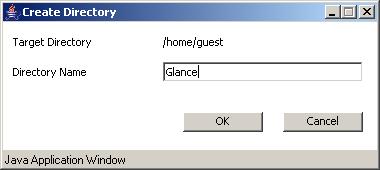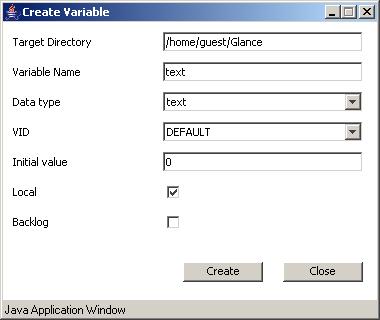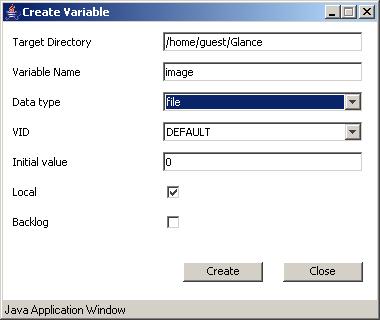Publishing Data
To demonstrate the GDS functionality, we describe a simple scenario for creating two variables: one variable that is able to hold textual data and a second variable able to hold image data. To create these variables in a new subdirectory on your home directory, follow these steps:
- Go to you home directory by hitting the home-icon in the symbol bar of the ADIBrowser.
- Create a new subdirectory via the menu File->Create->Directory. Enter the directory name in the dialog window.
- Select the newly created folder and create a new variable via the menu File->Create->Variable. Select variable type float. Specify text as variable name.
- Create a second variable of type file.
- You may set content into the newly created variable text and image via the detail view.
- View the current content of the variable in ADIBrowser.
- The created variables and the directory can be deleted by right-clicking on the entries and selecting delete.
You can now use these variables in an application built with Personal View Builder™ or any other application that is able to initiate http-requests to the GDS. You can update the data stored in the variable via the detail view of the ADIBrowser.
|